Category: SQL
-
SQL Server – Read all files in directory and store in Table
T-SQL Script to read all files in directory and store back in table – SQL Server
-
Export Documents saved as Blob / Binary from SQL Server
T-SQL Scripts to Export Blob or Binary data stored in SQL Server
-
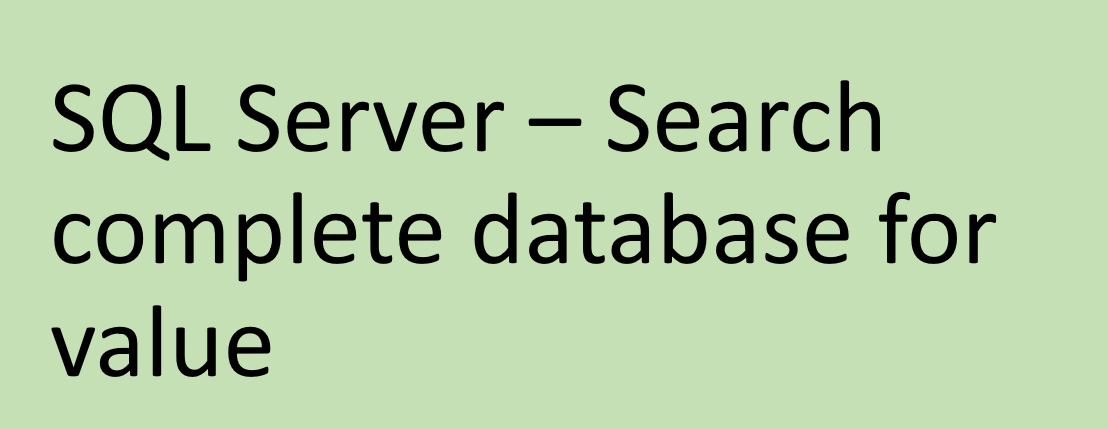
SQL Server – Search complete database for value
Search complete Database in SQL Server for some value
-
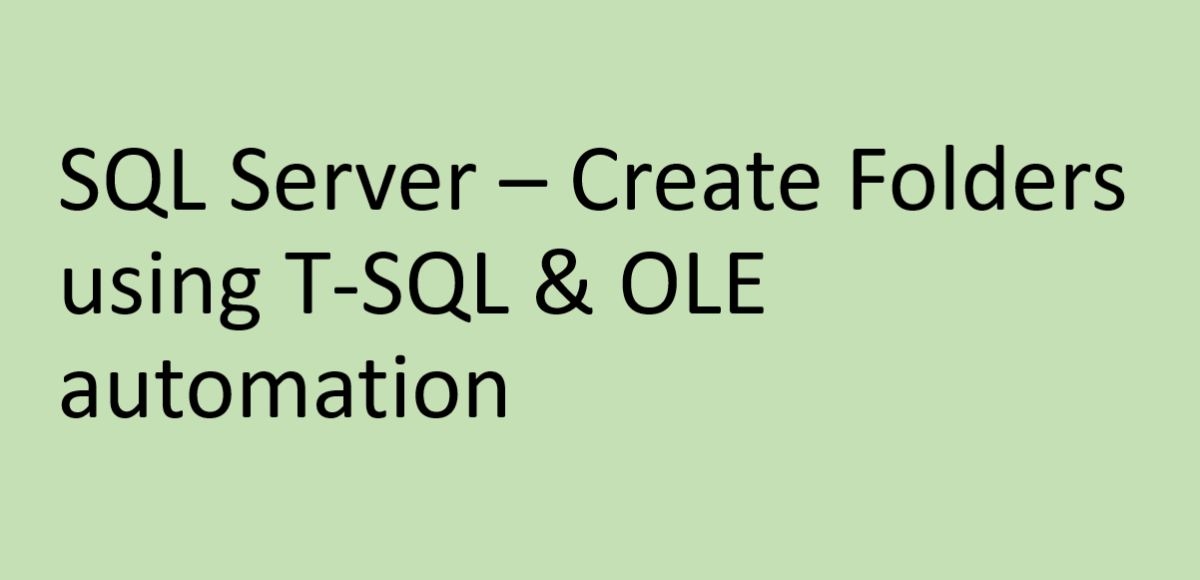
SQL Server – Create Folders using T-SQL & OLE automation
Tutorial to create folders in SQL Server using Transact-SQL and OLE Automation Stored Procedures
-
Pagination and Switch Case in Where clause – SQL Server
Example of using pagination and switch case in where clause in SQL server
-
Step By Step Hibernate Tutorial Using eclipse WTP
Step By Step Hibernate (ORM Tool) Tutorial Using eclipse WTP
-
Create BPA Script in Oracle Utilities to invoke UI Map
This is the fourth article in series And we will see how to Create BPA Script in Oracle Utilities to invoke UI Map.
-
Creating UI Map in Oracle Utilities
This is the third article in series for creating the UI Map in Oracle Utlities / CC&B / ORMB
-
Creating Business Service and Service Program in ORMB / CC&B / Oracle Utilities
Creating Business Service and Service Programin ORMB / CC&B / Oracle Utilities
-
Step by Step tutorial for creation of Business Service, Data Area, UI Map and BPA Script in ORMB / CC&B / Oracle Utilities for beginners
Step by Step tutorial for creation guide of Business Service, Data Area, UI Map and BPA Script in ORMB / CC&B / Oracle Utilities for beginners