Tag: Chrome
-
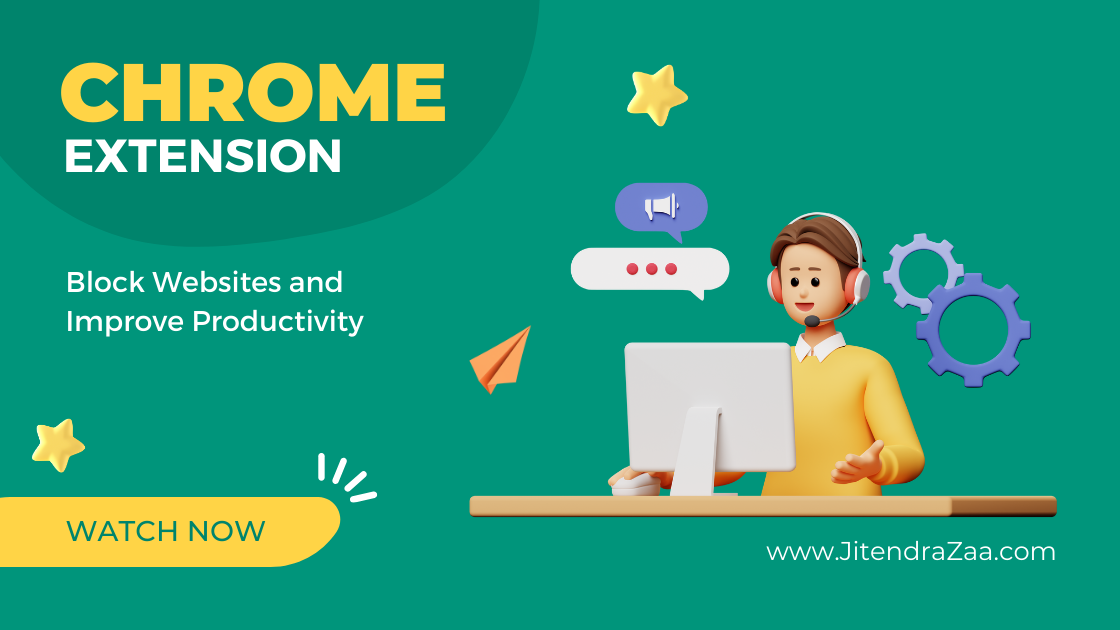
Chrome Extension to Boost Productivity
Source code of google chrome extension on how to block websites and improve productivity
-
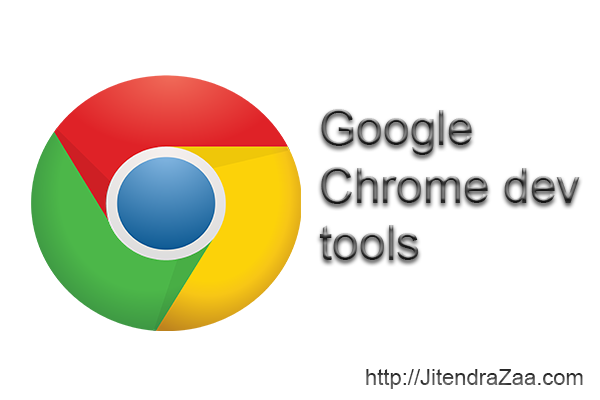
Tips to effectively use Google chrome developer tool
While building Lightning Components in Salesforce, how to effectively use Google chrome developer tools to troubleshoot and analyze issue
-
Change Style of Console.log debug statements in JavaScript
Applying css style to console.log statements in JavaScript
-
Top Google chrome extensions for Salesforce
Checkout if your favorite Google Chrome extension made it in Top extensions for Salesforce