Tag: ANT
-
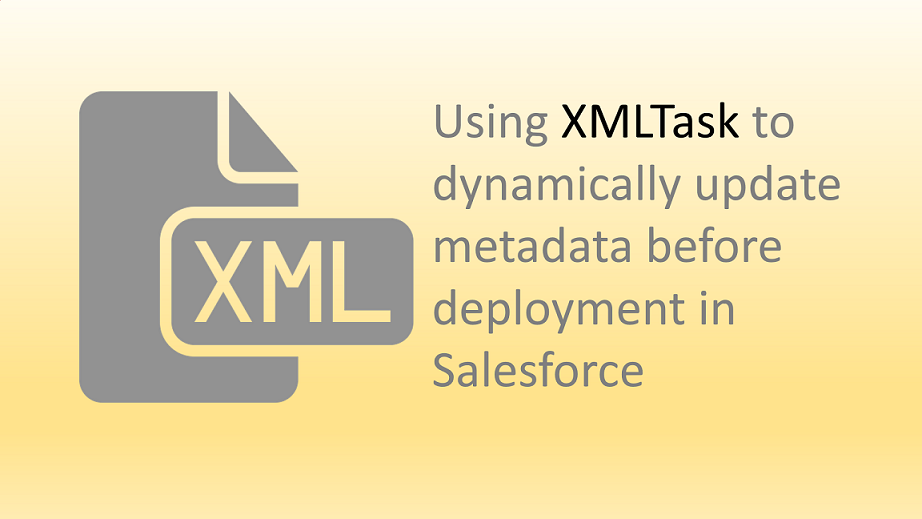
Dynamically remove XML content from metadata before Salesforce deployment using xmlTask – Video
Example – automatically remove listview before deployment
-
Delete Components using Ant Migration tool – Video
This video tutorial shows that how we can delete components like Apex class, trigger from Salesforce using ANT migration tool.
-
Creating custom ANT plugin or Task in Java
Tutorial to create custom Task in ANT with complete source code
-
Using Dataloader and ANT to backup Salesforce data on FTP or SFTP server – Video
Tutorial on how to use command line dataloader to save exported Salesforce backup file on FTP or SFTP server
-
Continuous integration in Salesforce Using Jenkins and Git | Video Tutorial
As your Salesforce Organization undergoes heavy customization and frequent builds, moving changes from one Sandbox to other sandboxes starts taking longer time and effort. Also, in normal Salesforce project, there are chances that you will have minimum three sandboxes likely Developer Sandbox, QA Sandbox and UAT Sandbox. After some time you will be in need…
-
Automate Command Line Dataloader using ANT with Dynamic arguments and SOQL query
As we know, there are multiple ways to load data inside Salesforce like using Workbench, Jitterbit, API etc… Salesforce also provides standard tool to load data into Salesforce using DataLoader. Dataloader by default supports User Interface or Command Line interface. Most of us already know that User interface based Dataloader needs manual interaction by end…
-
Automated Daily Backup of Salesforce Using ANT Migration Tool and GIT
In few previous articles, I have talked about how to use “ANT Migration tool in Salesforce” and “How to Use EGit plugin in Eclipse to work with Git“. So to make this article short, I assume that you are already familiar with ANT Migration tool provided by Salesforce and Git. During project development life cycle it…
-
Command line dataloader in Salesforce – Solve Common errors
How to use Command line dataloader in Salesforce with troubleshooting steps and answers to common errors
-
Complete Salesforce Deployment Guide using Ant Migration Tool
Step by Step tutorial of Salesforce Migration using ANT tool with Proxy settings and retrieving content from Salesforce Organization. Also fix some common errors like java.lang.OutOfMemoryError or unable to find tools.jar