We have seen that how to create First Heroku application using Eclipse. However it is possible that after following all steps properly in above article you may receive error saying
the Eclipse SSH key is not matching the SSH key(s) that is associated with your Heroku account. To fix this error, you can: – Associate your SSH key to your Heroku account by going to “Preferences” OR – If the SSH Key is correct, restart Eclipse
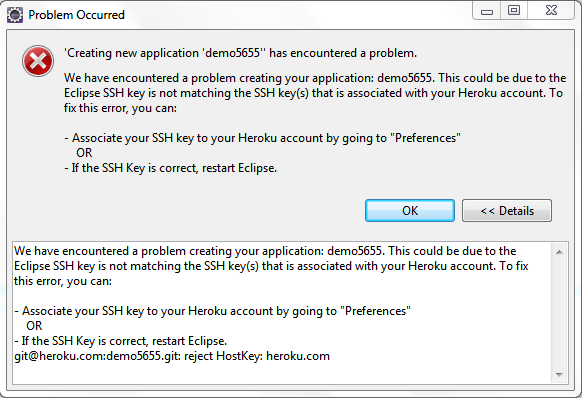
However, if you will login to heroku, you will find that application is already created. Error is only at Eclipse end.
To resolve this error, we need to switch from current View to Git View.
Copy Git URL from Heroku application by navigating to “Your Application | Settings | Info | Git Url” in Heroku.
Now in Eclipse Git View, Clone above Heroku application.

While providing Git URL, do not provide username and password, as RSA key is already in Heroku and on your local System.
It will prompt that “Do you want to add Heroku in known Host ?”, click yes. Because of this only we were getting an error.
Now try to create application in Heroku as per this article and you should be able to create without any error.
Leave a Reply