Avoiding hard coded Ids or values from formula field, custom button, process builder, Workflow rules or Approval process using Hierarchy custom setting is not something new. This idea exists from many years in Salesforce ecosystem. However, some times I have seen developers and admins debating on same question, so though to put a consolidated blog post on same.
Why you should avoid hard coded values or Ids in Salesforce ?
Answer is very simple, maintenance. When sandboxes are refreshed or metadata deployed to different instances, admins would need to change values manually. If we are talking about manual post deployment step, then we are also talking about nightmare of maintaining list of manual post build steps.
Can we use Custom Labels to avoid hard coded Ids / values in Salesforce ?
Technically yes, but I would suggest not to use custom labels in Salesforce to avoid hard coded Ids because of below Issues
- Dataloader does not support custom label bulk load / restore / export
- Imagine there are 100’s of custom label and it needs to be different for each Salesforce instances. You would be left either with manual step or some external tool which may not be allowed / approved by customer.
Hierarchy Custom Settings to Rescue
If you are from Java / C#, consider Custom setting as resource file. Here, you would store information about your application which doesn’t change frequently and controls behavior of application. There are two types of custom settings
- List Custom Setting
- This custom setting is equivalent to custom / standard object. We can store values in tabular format.
- Hierarchy Custom Settings
- This custom setting can be used in formula field, process builder, custom button, Workflow rules or Approval process.
- Most unique feature about Hierarchy custom setting is that we can have different values at Organization level, profile level and user level.
- Custom setting can be used in formula fields using global variable $Setup. Syntax to use custom setting is
{!$Setup.CustomSettingName__c.CustomFieldName__c} - Highest priority is given to value defined at user level then profile and at last organization level.
To create Hierarchy custom setting, navigate to Setup | Custom Settings | New.
Youtube Video Demo on Hierarchy Custom Setting
If you want to see action first, then below Youtube video is all yours. Again, don’t forget to subscribe my Youtube channel for latest videos related to Salesforce.
For this article, we are considering below custom setting which contains information about default search word for Google. Custom setting name is Google_Search_term__c and field name is First_Search__c.

To add value in custom setting, click on Manage.As shown in below image same field First_Search__c in custom setting has different values at Organization level, profile level and user level.

Using Hierarchy custom setting in formula field
First example we will see is using Hierarchy custom setting in formula field. Let’s assume, we need to create a hyperlink formula field to search Google on basis of value available in hierarchy custom setting. In this case, running user is Jitendra Zaa and profile is System admin. As per above data, logged in user does not have any value defined at user level or profile level, therefore Organization level value would be considered.
HYPERLINK('https://www.google.com/search?q=' & $Setup.Google_Search_term__c.First_Search__c , 'Search Google')
Above formula is deriving a Google search URL. On URL click, it will open Google search page with default search text as Shiva.
Using Hierarchy custom setting in Process builder
We can use Hierarchy custom setting in process builder either to define criteria or in action.
Below image shows Hierarchy custom setting used as criteria in Process builder :

Formula used in above criteria is
NOT(ISBLANK($Setup.Google_Search_term__c.First_Search__c ) )
Below image shows Hierarchy custom setting used as update action

Formula used to update field is
'Field updated from PB - Value in Custom Setting '&$Setup.Google_Search_term__c.First_Search__c
Using Hierarchy custom setting in Workflow rules
We can use Hierarchy custom setting in Workflow rule and Approval process in exactly same way. I would only take example of Workflow rule with the help of images only


Using Hierarchy custom setting in Custom buttons
Below image shows custom button using Hierarchy custom setting.

Formula used is
'www.google.com/search?q=' & {!$Setup.Google_Search_term__c.First_Search__c}
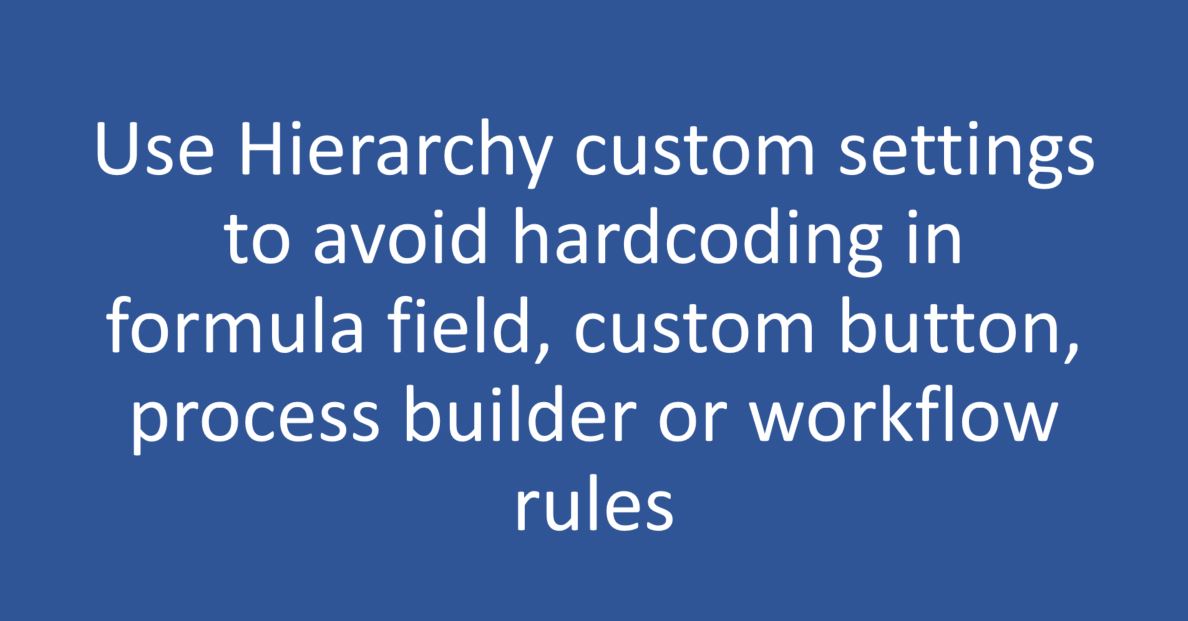
Leave a Reply to Benjamin PirihCancel reply