Yes, you have read it right. We would be integrating Salesforce & Facebook Messenger within 5 minutes without writing any single like of code.
This impossible task of integrating two systems seamlessly is done by Digital Engagement. If Digital Engagement is a new product for you, I would strongly recommend reading my previous post, where I covered it in a little bit more detail.
What do you need to set up Digital Experience?
You would need a business that you want to grow by leaps and bounce, its Facebook Page, Salesforce Service Cloud, and Digital Experience add-on license.
Once you got all these, the first step would be to enable Messaging and for that navigate to Setup | Feature Settings | Service | Messaging Settings and enable Messaging.
If you are a video person, feel free to watch the below video as well
Coming back to a blog post, once Messaging is enabled, click on add new Channel and select the Facebook Messenger option as shown below image.

On the next screen, you would be prompted to authenticate to your company’s Facebook account.

On the next screen, you would be provided with a list of all pages of your Facebook account. Select one or multiple pages and provide consent.
From here, we have two choices. Either create a new queue in Service Cloud or reuse an existing one. In the above video, I have created a new queue and did all the basic Service Cloud Setup.
Now, all that is left out is to make sure your Facebook page has a messenger button and start collecting the highest CSAT score possible for your service cloud call center.
Feel free to leave your feedback and comment in this post.
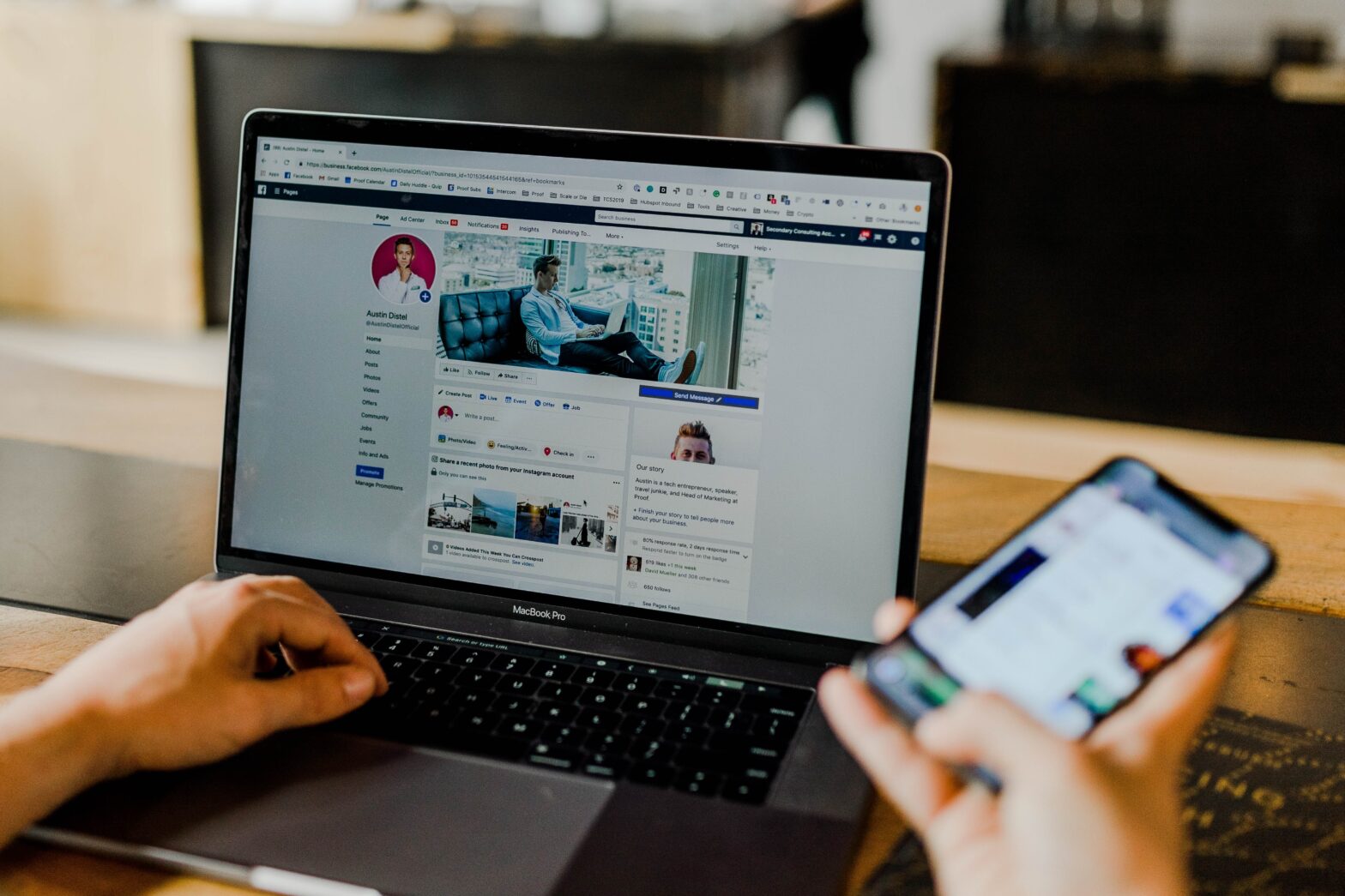
Leave a Reply